Introduction
In Salesforce Lightning Web Components (LWC), you might need to display Base64-encoded files such as PDFs, images, or text inside a modal and allow users to download them. This guide will show you how to:
✅ Preview Base64 files inside a modal.
✅ Support multiple file types (PDF, images, and text).
✅ Enable a download button to save the file locally.
Table of Contents
1️⃣ Understanding Base64 in LWC
Base64 encoding converts binary data into a text format that can be easily stored or transferred. However, to preview and download the file correctly, we need to convert Base64 back into a Blob.
2️⃣ Creating the LWC Component
📌 Step 1: Create filePreview.html
This file contains:
- A Show Preview button to open the modal.
- A modal to display PDF, images, or text files.
- A Download button to save the file.
filePreview.html
<template>
<lightning-button label="Show Preview" onclick={handleShowModal}></lightning-button>
<template if:true={isModalOpen}>
<section class="slds-modal slds-fade-in-open">
<div class="slds-modal__container">
<!-- Modal Header -->
<header class="slds-modal__header">
<button class="slds-button slds-button_icon slds-modal__close slds-button_icon-inverse"
title="Close" onclick={handleCloseModal}>
<lightning-icon icon-name="utility:close" alternative-text="Close" size="small"></lightning-icon>
</button>
<h2 class="slds-text-heading_medium">File Preview</h2>
</header>
<!-- Modal Body -->
<div class="slds-modal__content slds-p-around_medium">
<!-- PDF Preview (Using Embed) -->
<template if:true={isPdf}>
<embed src={previewUrl} type="application/pdf" width="100%" height="500px" />
</template>
<!-- Image Preview -->
<template if:true={isImage}>
<img src={previewUrl} alt="Preview Image" style="max-width:100%; max-height:500px;" />
</template>
<!-- Text Preview -->
<template if:true={isText}>
<pre>{decodedText}</pre>
</template>
</div>
<!-- Modal Footer -->
<footer class="slds-modal__footer">
<lightning-button label="Download File" onclick={handleDownload}></lightning-button>
<lightning-button label="Close" onclick={handleCloseModal}></lightning-button>
</footer>
</div>
</section>
<div class="slds-backdrop slds-backdrop_open"></div>
</template>
</template>📌 Step 2: Create filePreview.js
This JavaScript file:
✔ Converts Base64 to Blob for correct file handling.
✔ Enables preview and download functionality.
filePreview.js
import { LightningElement, track } from 'lwc';
export default class FilePreview extends LightningElement {
@track isModalOpen = false;
@track previewUrl;
@track decodedText;
@track isPdf = false;
@track isImage = false;
@track isText = false;
fileType;
fileName;
fileTypeCode = 'IMG'; // Add your File Type IMG, PDF , TXT
base64Data = ""; // BASE64 text
handleShowModal() {
let base64String = this.addFileType(this.base64Data);
if (base64String.startsWith("data:application/pdf")) {
this.previewUrl = base64String;
this.isPdf = true;
this.isImage = false;
this.isText = false;
this.fileName = "document.pdf";
this.fileType = "application/pdf";
} else if (base64String.startsWith("data:image")) {
this.previewUrl = base64String;
this.isPdf = false;
this.isImage = true;
this.isText = false;
this.fileType = "image/png";
this.fileName = "document.png";
} else {
this.decodedText = atob(base64String.split(",")[1]); // Decode Base64
this.isPdf = false;
this.isImage = false;
this.isText = true;
}
this.isModalOpen = true;
}
handleCloseModal() {
this.isModalOpen = false;
this.previewUrl = null;
this.decodedText = null;
this.isPdf = false;
this.isImage = false;
this.isText = false;
}
// Convert Base62 to Base64 (Assuming Base62 is encoding Base64 data)
addFileType(base62) {
if(this.fileTypeCode == 'IMG')
return `data:image;base64,${base62}`;
if(this.fileTypeCode == 'PDF')
return `data:application/pdf;base64,${base62}`;
if(this.fileTypeCode == 'TXT')
return `data:text/plain;base64,${base62}`;
}
handleDownload() {
if (!this.previewUrl) return;
// Extract Base64 content
let base64Data = this.previewUrl.split(",")[1];
// Convert Base64 to binary data (Blob)
let byteCharacters = atob(base64Data);
let byteNumbers = new Array(byteCharacters.length);
for (let i = 0; i < byteCharacters.length; i++) {
byteNumbers[i] = byteCharacters.charCodeAt(i);
}
let byteArray = new Uint8Array(byteNumbers);
let blob = new Blob([byteArray], { type: this.fileType });
// Create Object URL and trigger download
let link = document.createElement("a");
link.href = URL.createObjectURL(blob);
link.download = this.fileName;
document.body.appendChild(link);
link.click();
document.body.removeChild(link);
}
}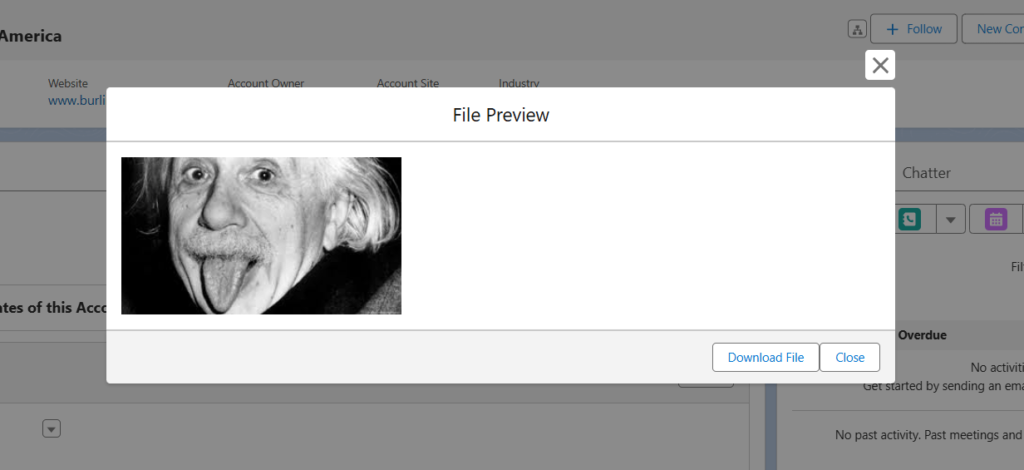
Conclusion
With this approach, you can seamlessly preview and download Base64-encoded files in LWC without using an <iframe>. This solution works for PDFs, images, and text files efficiently.
💡 Want more Salesforce LWC tutorials? Keep visiting Apexvine.in for more! 🚀

